Pages
Page Properties
Page properties define various attributes and functions of the page.
Tabs

- Basic
- Advanced
- Event
- Thumbnail
- Social Media
- Design
- SEO Settings
- Google Settings
- Analytics
- Box Configuration
- Cloud Services
- Personalization
- Permissions
- Rich Search Result Data
- Admin
Basic Tab
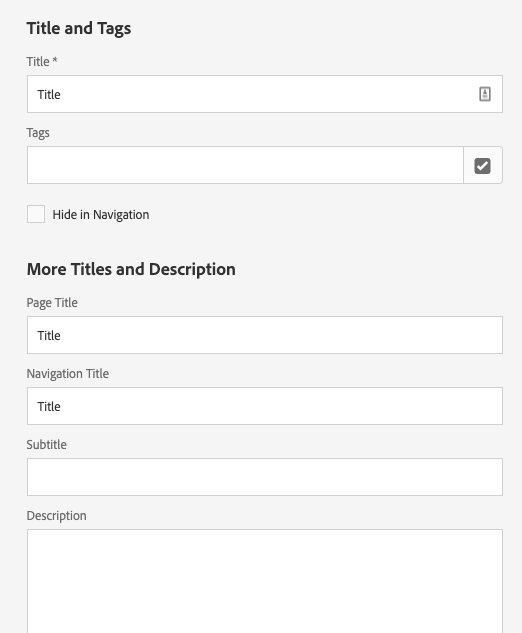
The basic tab has various fields for the page page properties.
- Title - The title of the page.
- Tags - Tags for adding taxonomy to the page, useful for searching.
- Hide in Navigation - Do not display the page in the site’s navigation.
- Page Title - Optional Page title.
- Navigation Title - Optional Title to be displayed in the navigation.
- Subtitle - Optional Subtitle for this page.
- Description - Optional Page description.
Advanced Tab
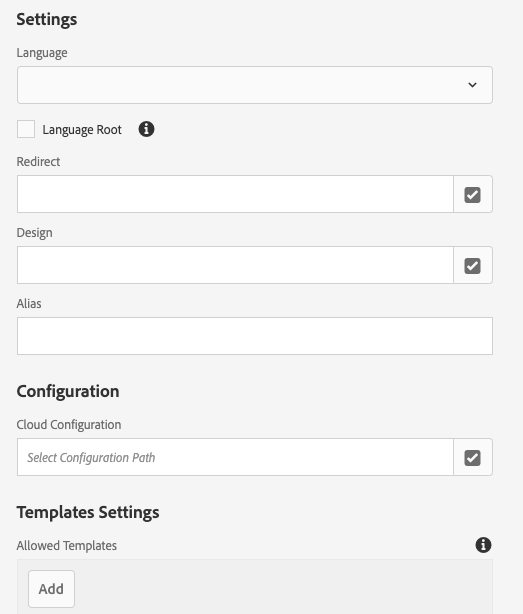
- Language - Must be set on language root pages.
- Language Root - On all the language pages of websites, the ‘Language Root’ checkbox should always be checked
- Redirect - Except for the site’s language pages (en, ar, pt, etc.), authors can set redirection on the site’s inner pages by using AEM’s Redirect feature. This will make the redirected page un-authorable. The assumption here is that the page will anyway not require any authoring when it’s configured to redirect.
- Design - Unused field for the sites design (See Design Tab).
- Alias - Alias for the site.
Event Tab
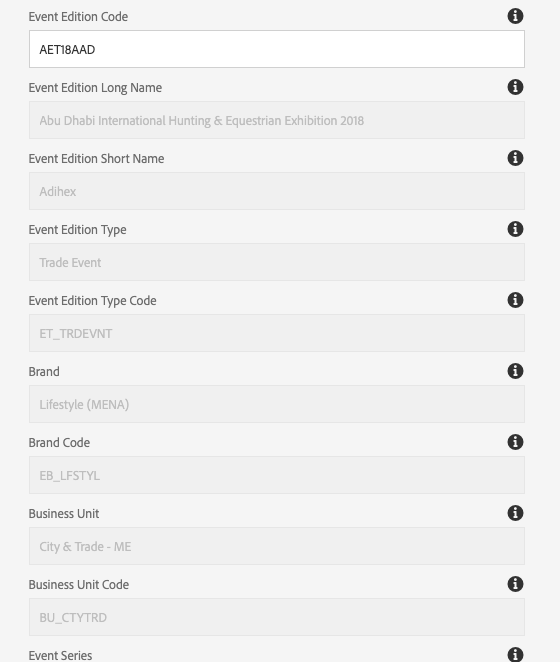
- Event Edition Code - Used to pull information about the associated event. Set on site root.
- The event edition code should be updated every year.
Thumbnail Tab
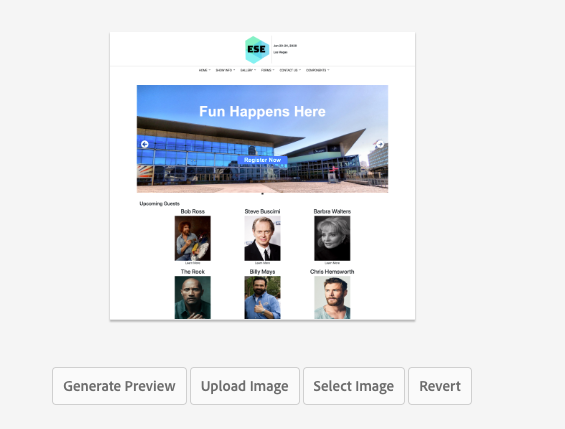
- Generate Preview - Automatically generate a thumbnail for this page.
- Upload Image - Use an uploaded image.
- Select Image - Choose an image from the DAM.
Social Media Tab
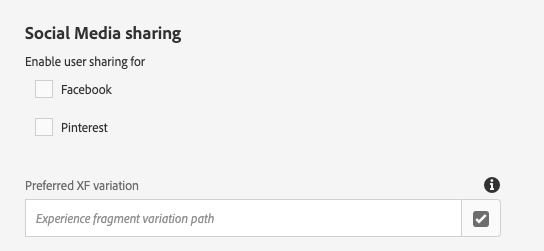
- Facebook - Enable sharing to Facebook for social share components.
- Pinterest - Enable sharing to Pinterest for social share components.
Design Tab
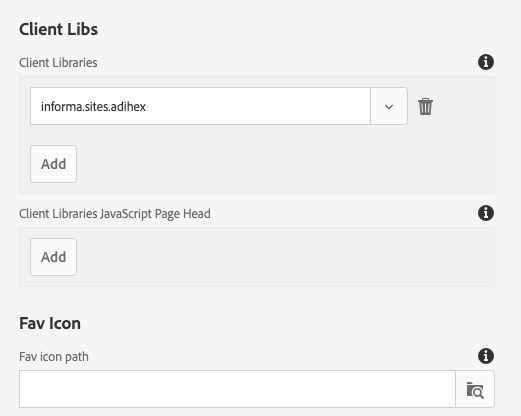
- Client Libraries - Used to set the design for the site. Set on site root.
- Fav Icon - Set the fav icon for the page.
SEO Settings Tab
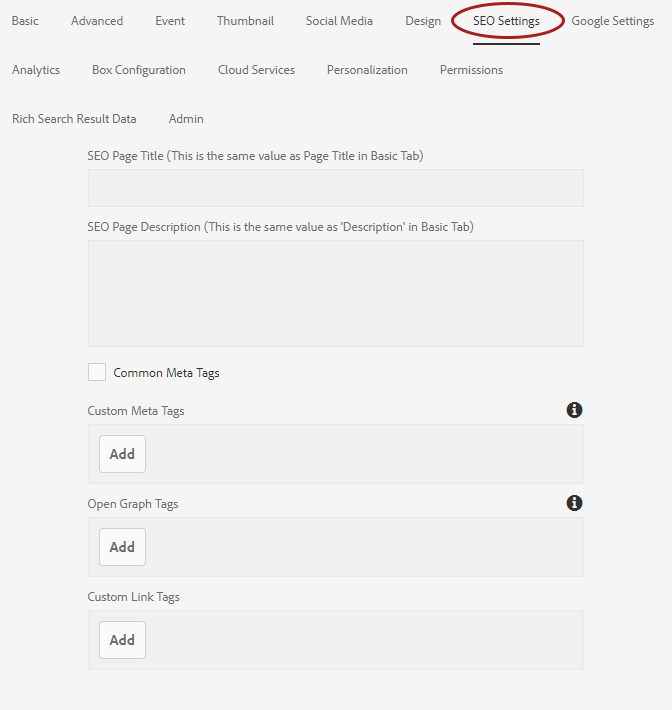
SEO Page Title
This is the same value as Page ‘Title’ in Basic Tab
SEO Page Description
This is the same value as ‘Description’ in Basic Tab
Common Meta Tags Checkbox
Information information is required for this checkbox.
Custom Meta Tags
Create custom tags using this field. For example, description, robots, keywords, revisit-after, generator, googlebot, mssmarttagspreventparsing, no-cache, google, google-site-verification, verify-v1, among other.
| Field | Description |
|---|---|
| Name | Meta Tag Name |
| Content | Meta Tag Content |
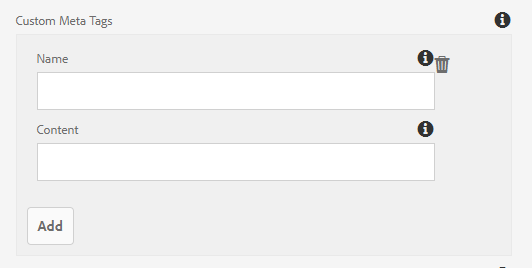
Open Graph Tags
This enables any web page to become a rich object in a social graph.
| Field | Description |
|---|---|
| Property | Property name such as og:title, og:type, og:image, og:url |
| Content | Depending on the property value added, enter the title, description or full path of the image |
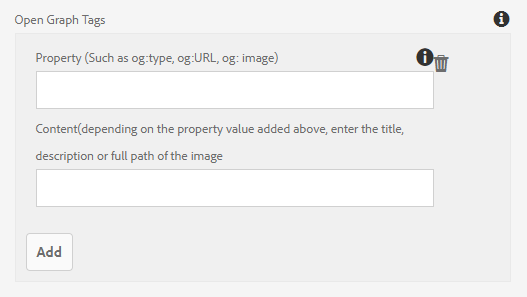
Custom Link Tags
Create custom link tags like the Canonical tag.
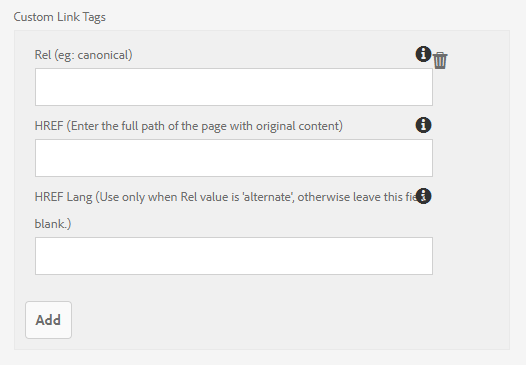
| Field | Description |
|---|---|
| Rel | Specify the relationship between current document and the linked document |
| HREF | The URL of the page with original content |
| HREF Lang | Use only when Rel value is ‘alternate’, otherwise leave this field blank |
Google Settings Tab
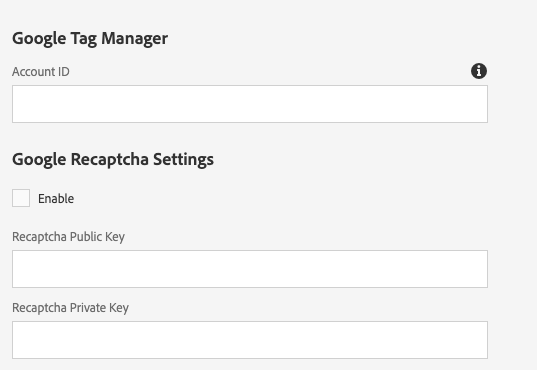
- Google Tag Manager: Account ID - Set the account ID for GTM.
- Google Recaptcha - Set the keys for recaptcha use.
Analytics Tab
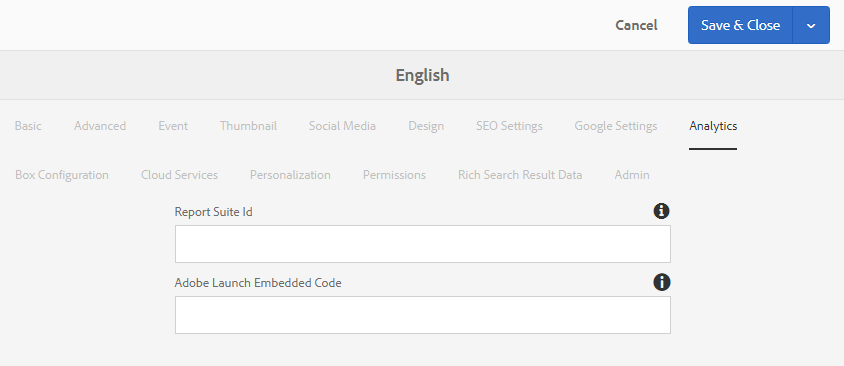
Report Suite ID
Set the report suite ID for analytics.
Adobe Launch Embed Code
Provide the generated code from Adobe Experience Platform Launch to embed the analytics, marketing, and advertising tags. For example: assets.adobedtm.com/100e8b570010/ddb230086084/launch-e8455560ad11-staging.min.js
Third-Party Form Details (v1)
Configure this on pages where you want the link to the 3rd-Party form will be appended with form details as UTM parameters.
| Field | Description |
|---|---|
| Domain Name | Specify the domain name of the 3rd-Party form host. For example: cloudme02.infosalons.biz. |
| Form ID | Specify the form ID. |
| Form Name | Provide the name of your 3rd-Party form. |
| Form Type | Add the relevant form type. For example: Visitor Registration, Delegate Registration. |
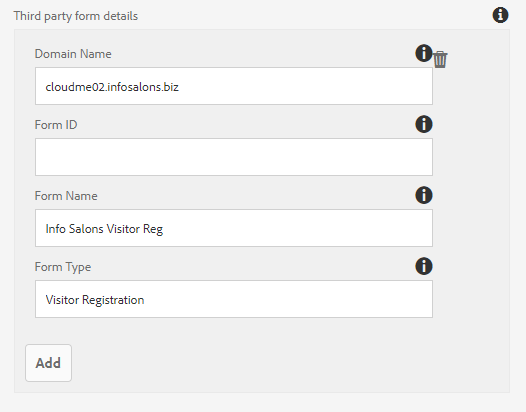
Box Configuration
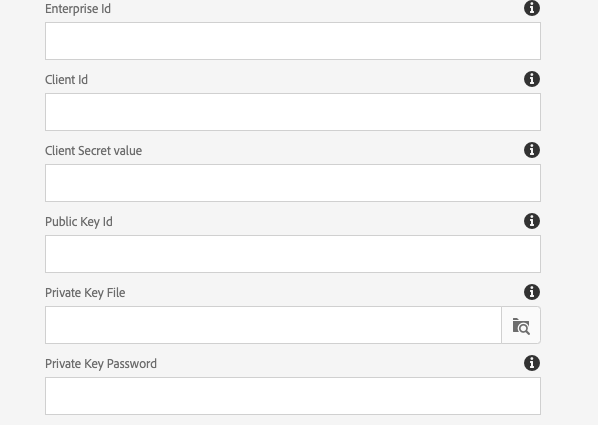
- Enterprise ID - Set the Box enterprise account ID.
- Client ID - The client ID from Box developer details.
- Client Secret - The client secret from Box developer details.
- Public Key Id - The public key id from Box developer details.
- Public Key File - The public key file.
- Public Key Password - The public key password.
Cloud Services
Allows you to define properties for cloud services.
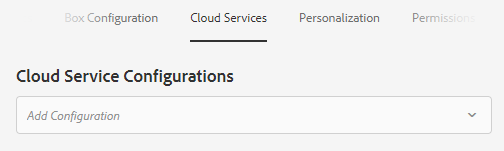
Clouds Service Configurations
| Configuration | Description |
|---|---|
| Adobe Analytics | Provides marketers with actionable, real-time web analytics intelligence about digital strategies and marketing initiatives. |
| Adobe Target | Increase content relevance through conversion website optimization. |
| Cloud Proxy Configuration | – |
| Dynamic Tag Management | Focus on customer experiences (Deprecated). Replaced with Adobe Experience Platform Launch. |
| Translation Integration | Content translation. |
| YouTube | Configure YouTube. |
Personalization
This tab allows you to select a brand to specify a scope for Targeting.
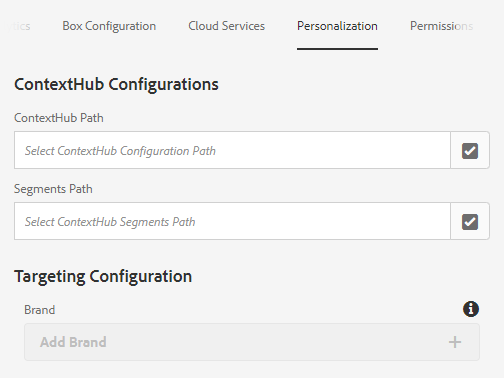
ContextHub Configurations
| Field | Description |
|---|---|
| ContextHub Path | Provide the path to the ContextHub configuration |
| Segments Path | Provide the path to the ContextHub segments |
Targeting Configuration
Select a brand to specify a scope for targeting. If not specified the default will be used.
Permissions
In this tab, you can:
- Add Permission
- Edit Closed User Group
- View the Effective Permissions
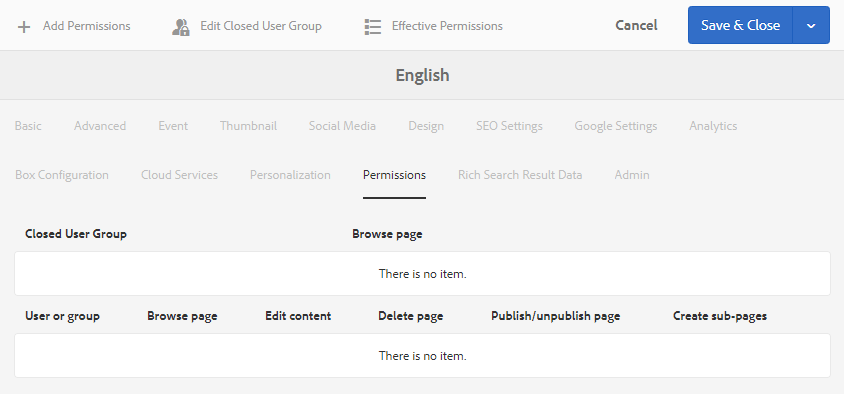
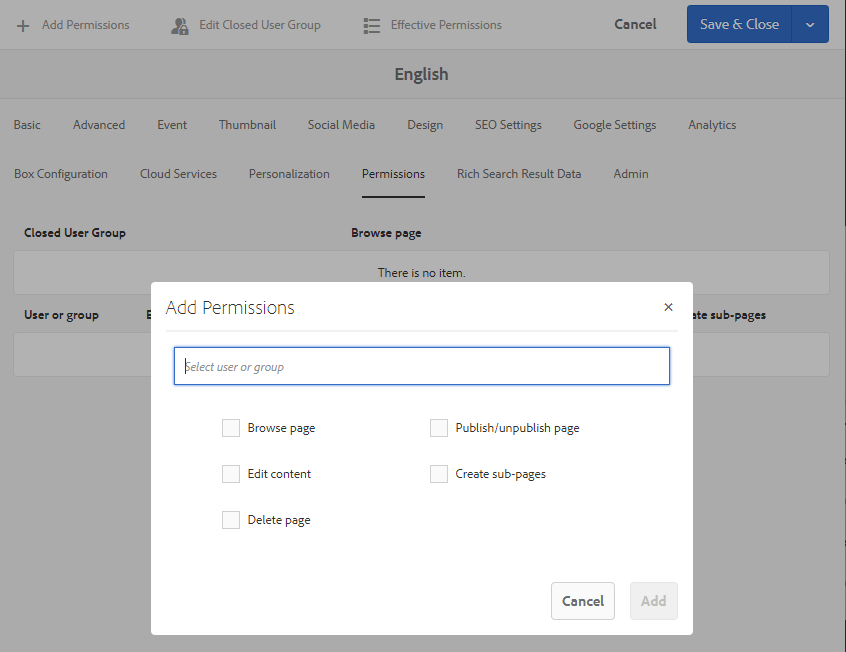
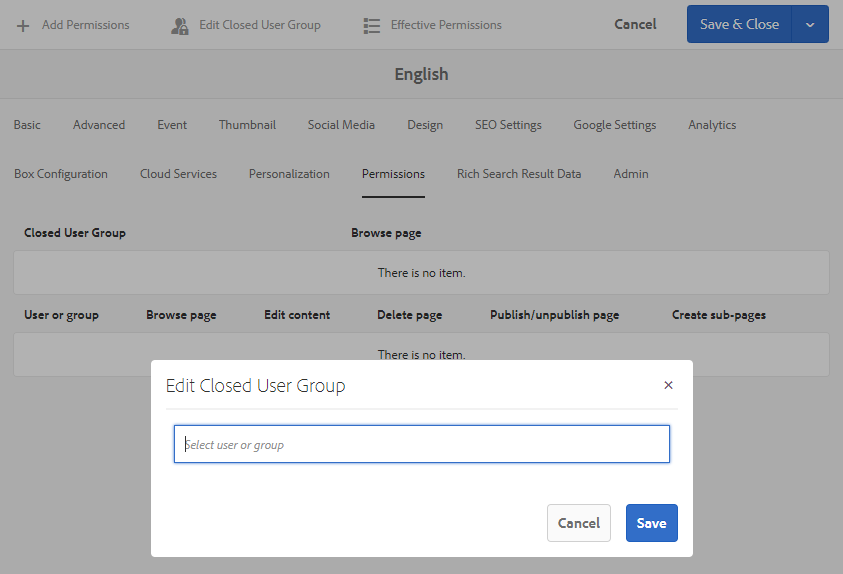
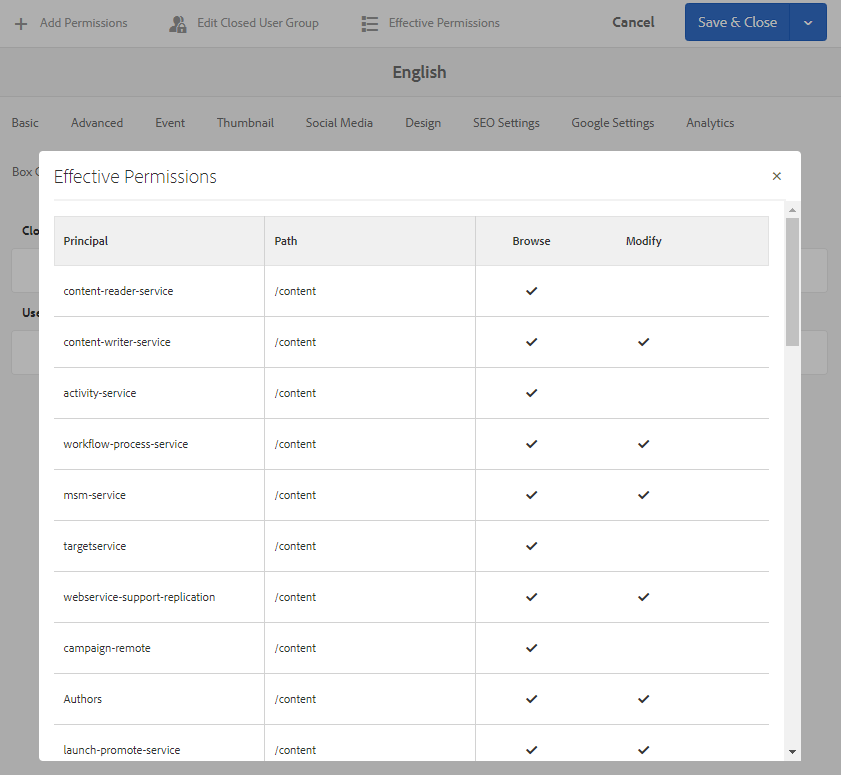
Rich Search Result Data
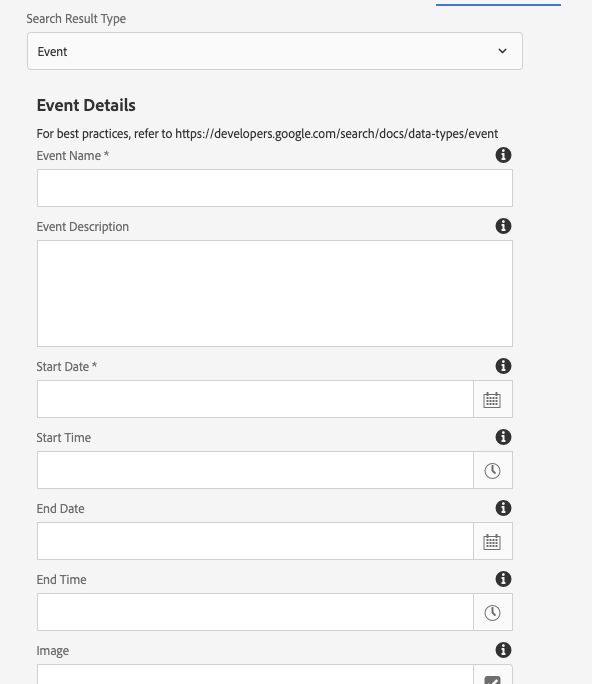
- Search Result Type - Sets the rich result type.
- Currently only Event is supported.
- Event Name - The event name.
- Event Description - Event description.
- Start Date - Event start date.
- State Time - Event start time.
- End Date - Event end date.
- End Time - Event end time.
- Image - Set the image to be associated with the event.
- Event Location Details - Set details for the event location.
See this example for Rich Search Result Configuration:
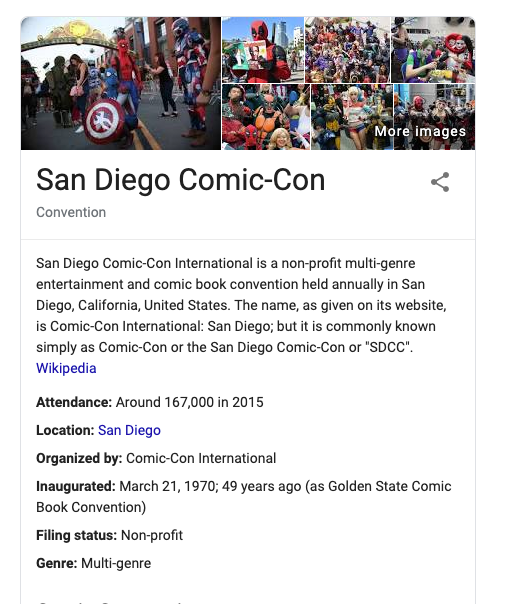
Admin
This tab allows you to enable custom footer and translations.
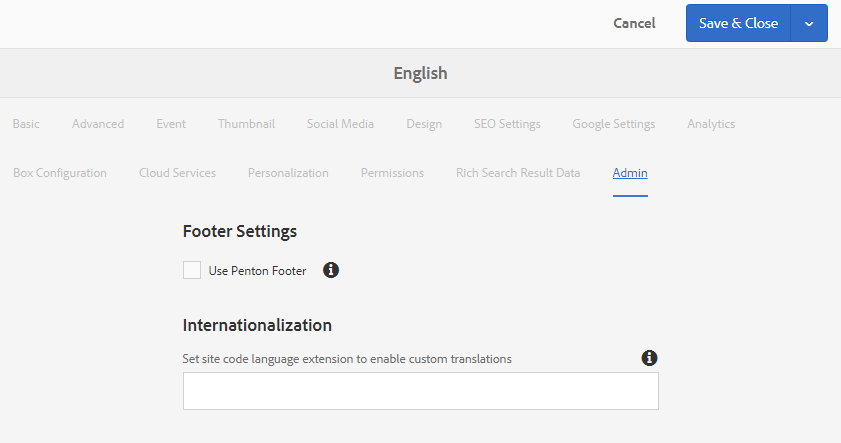
Footer Settings
Clicking the checkbox “Use Penton Footer” renders Penton specific links in the footer navigation.
Internationalization
Provide the event edition code of the site to enable the translation manager. This is configured on the root page of the site.